Adding timestamps to YouTube has become incredibly important since the recent update.
Today I’m going to give you my ultimate guide to timestamps. If you want to know how to timestamp YouTube videos and YouTube comments, what the SEO benefits are for doing so and should you only use seconds when you query a YouTube URL, you are in the right place.
What is a YouTube Timestamp?
A timestamp is a link to a part of a YouTube video. So rather than waiting for a complete video to run from zero seconds to the point you are referring to, this enables you to directly link to any second of the video. What’s more you can even reference in minutes and hours where necessary. Google has recently rewarded website owners for adding these references when visiting the video via Google’s mobile search results as we will go on to see in detail in my video.
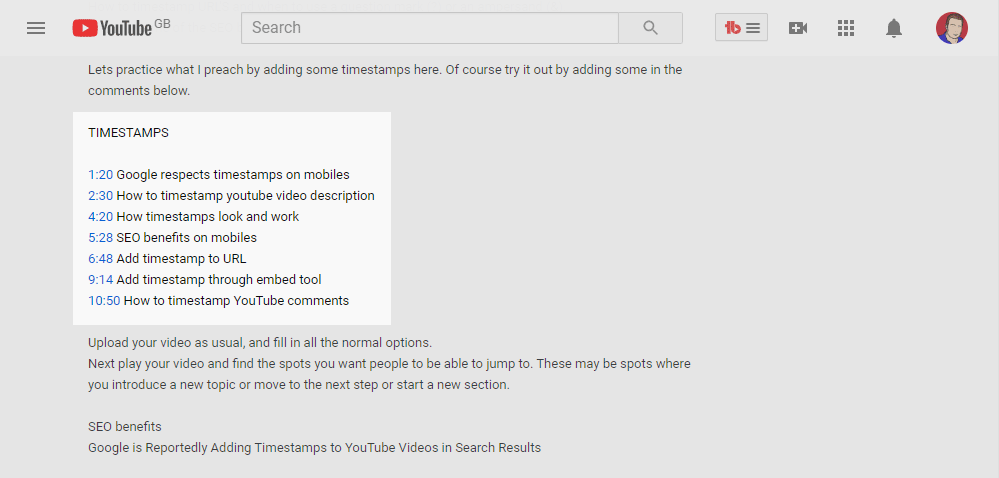
Timestamps can really help you if you have YouTube videos and want to improve their viewing results. Also we will look at how timestamps are helpful in the YouTube comments area. In this Ultimate guide I’m going to show you how timestamps in the description of your video provided SEO benefits. With usability and mobile friendly websites being the main focus of Google, spending a couple of minutes adding those timestamps has become very relevant since Google rewards you for it.
Also I will show you when you should use an ampersand and when to use a question mark if you want to manually add a timestamp to a video URL or embed a YouTube video at a specific time.
Frequently Asked Questions
This is a new addition to YouTube videos since 2020. To add just follow our video and you can also try out the timestamps in the comments. https://youtu.be/yAtAB0jDaTs
Yes they are both the same and work if you add the first timestamp as 00:00.
Sometimes you need to allow a few minutes for them to appear. Make sure you use the beginning timestamp 00:00 within the YouTube description area. Follow our video for a clearer understanding.
Adding timestamps to YouTube matters on mobiles
Amazing thing I found on my phone the other day when I was using the Google mobile search engine. Recently Google is now respecting timestamps from YouTube videos. Google appears to look at my video timestamps and then links through to each chapter or heading I’ve added in my YouTube description.
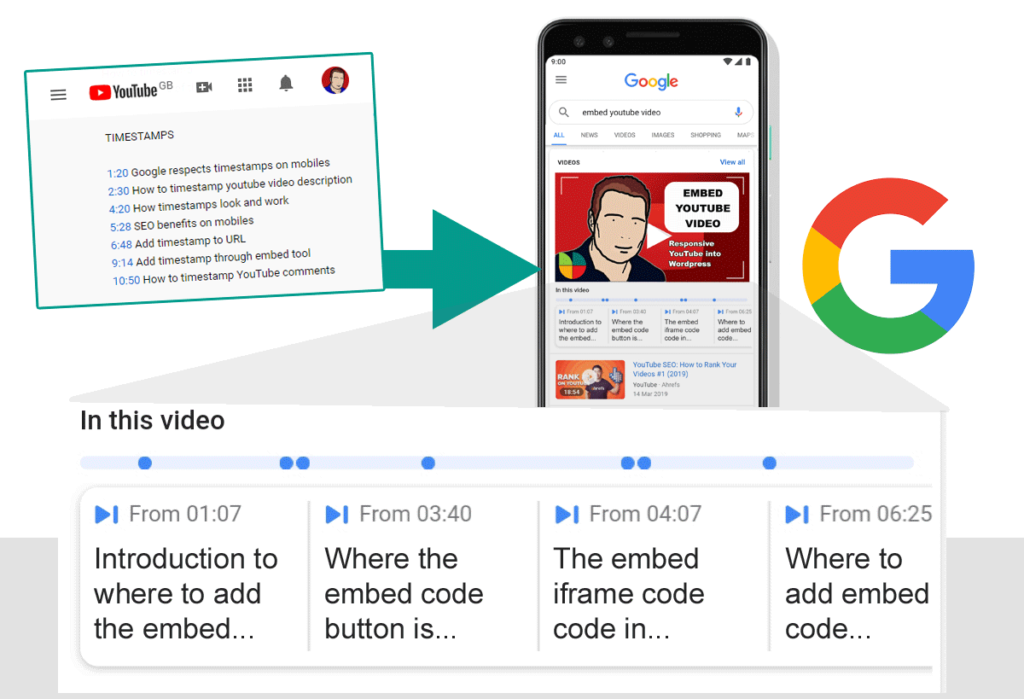
As a bonus. If you are reading this you probably have a YouTube channel or are thinking of uploading a video. One of the most asked questions I get is how to delete a video from YouTube. So head over to how to delete youtube videos and make sure you take a look as it will help you clean up your channel ready for a cleaner experience.
How to timestamp youtube videos
Very few videos have timestamps currently. But I believe this is about to change. Think about it. Lets for example say you wanted to know …”How to log into WordPress”. So you put this into Google search on your mobile device. A video is presented. It’s a 20 minute video that answers your problem along with tips and intro etc. But you spent 5 minutes searching through the video to just find the 3 second part of the video to answer your question! How much better it would have been, if the search results took you straight to that part of the video that gives you a clear answer. That’s where the timestamp link provides a much better user experience.
Everyone of us would rather watch the part of the video that shows you exactly what you want to find out. So I believe you will see more timestamps in YouTube videos over the coming year.
To add the timestamp to your video.
- Play your YouTube video and at relevant parts stop the video
- Now make a note of the time and reference it
- Now add these notes and time via the YouTube description area (e.g. 1:10 How to Log into WordPress)
- Save and then check the live video and make sure YouTube links now work
That’s it. After typing in the hours, minutes and seconds just make sure you use the colon (:) between the hours, minutes and seconds. It’s that simple.
These links are then picked up by YouTube and enable the user to jump to various sections or chapters of your video. Google will spider this and then potentially Google can serve this up in its search engines results if it feels it will be useful to the chosen Google search keyword.
SEO benefits for adding youtube timestamps
This is interesting for web designers and marketing gurus. Google is now really rewarding this type of interactivity. If you start adding timestamps, Google is currently putting them underneath the video results to help the user to find the right section of video.
Firstly timestamps will provide better focused traffic as the relevant chapters appear underneath the search engine results. Secondly, you’ve made your YouTube video more user-friendly and last but above all, the retention and viewing of your video will be logged by YouTube which will help rank your video higher over time. I’m not sure and would love to hear your comments but it may even be a timestamp link to the video could count as 2 visits. Once for the initial click to the video and then very quickly the video forwards to the new timeline. Is that 2 viewings?
So it’s helping the users which obviously is what Google is aiming for. This suggests to me that now is the time to start adding timestamps to all your videos. With Google supporting timestamp hyperlinks, this is going to take off especially on mobiles in 2020. Timestamps are going to grow in importance for YouTubers, thats clear for the coming year.
How to timestamp youtube URLs
If you want to timestamp the URL (uniform resource locator) of your video and send it as a link. There are a couple of ways to do this.
https://youtu.be/yAtAB0jDaTs
Use the Browser URL to add a timestamp
If you go to the top of your video page. You should be able to see the URL of your video. E.G.
If you wanted to just send someone to a particular part of our video then simply add the number of seconds into the video you want them to go by adding a timestamp on the end
So 28 seconds would be &t=28s
The URL would look like this, https://youtu.be/yAtAB0jDaTs&t=28s
So 1 minute 28 seconds would be either &t=1m28s or 88 seconds &t=88s
So 1 hour 1 minute 28 seconds would be either &t=1h1m28s or 3688 seconds &t=3688s
You get the idea

When should you use the question mark instead of the ampersand?
Well you only use the ampersand (&) as the URL already has a question mark in it (?). If the URL had not question mark then your 28 seconds would be ?t=28s not &t=28s.
Use the embed tool to add a timestamp
The embed feature is found if you go to the share tool on your video. This pulls up a box where you can share your video to various social media accounts. The share feature also gives you the ability to timestamp by starting the video from a particular part. This works in a similar way to the URL timestamp above except it always converts minutes and hours into seconds and it also always uses the questions mark or query string rather than the ampersand for the reasons stated above as its a shortcode URL.
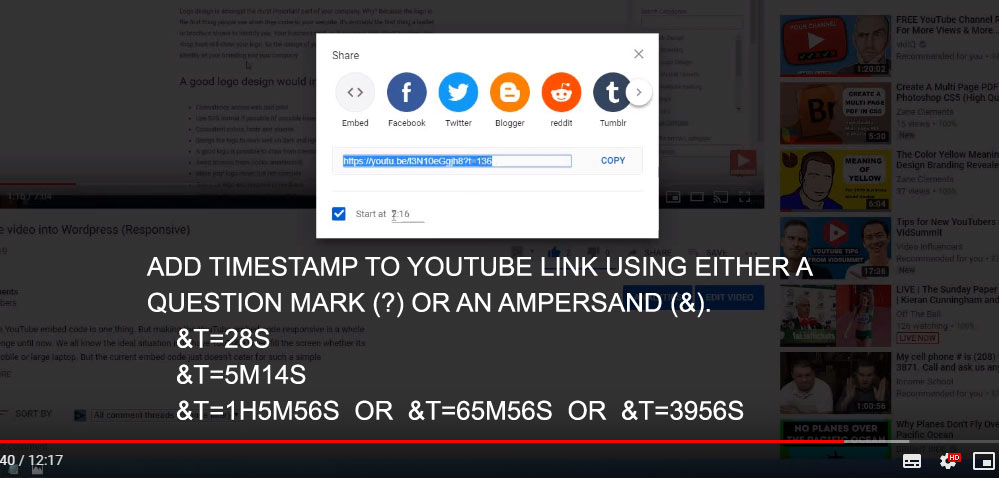
How to timestamp youtube comments
A timestamp in a comment is really handy if you wanted to point to a part of the video and reference it. To do this it works in a similar way to the way you add a timestamp in the description area. Just add the time using a colon along with your comment. Then submit your comment and YouTube will pick up the timestamp link it through to the video and the amount in seconds into the video you reference.
Try it out in my timestamp video below.
Feel free to let me know in my comments if I’ve missed anything and if you came across any issues when you tried the timestamps out.

