Need reverse image search?
If you want to know how to reverse image search on a mobile, tablet or a laptop/desktop, then you are in the right place. Searching using images has never been easier. But before we start, let’s just clarify, why would anyone want to use a picture, photo, design or image to search with in the first place?
Why would you want to reverse image search?
Using images to search with is really useful. Depending on your reason, it can appeal to web designers or curiosity, protection of identity, or product researchers. Here is a list of some reasons you would want to reverse image search.
- Discover what a item or product is in a picture and where you can buy it.
- Make sure your knowing is taking credit for your design or creation (known as plagiarism)
- Identify if anyone is using your photo identity for a fake account on social media
- Help with finding images that have similar colours
- Check for similar branding
- Larger versions of logos, so you can have a higher quality image to use.
- Find an original image so you can purchase it from a Royalty Free outlet.
- Find a larger resolution version of an image to enable you to crop it in a different way.
Once you have used the image search to discover additional versions of the image, you can then follow its link and follow it to where the image itself reside. Look at the captions or the “alt” tags and you will then be given even more details about the image. At this point you have more information to continue your search in a more conventional way using a more precise description.
Reverse image search FAQs
Yes it does, and our article will show you several ways you can do this with several different devices.
Yes, you can, the easiest way is to open your windows browser and visit images.google.com Follow our instructions below if you get stuck.
Yes that’s fine, open your safari browser and visit images.google.com. Then just drag your image across and it will find it on the web for you. More details are in the article below.
Yes, just avoid using apps and instead use your preferred browser and visit images.google.com
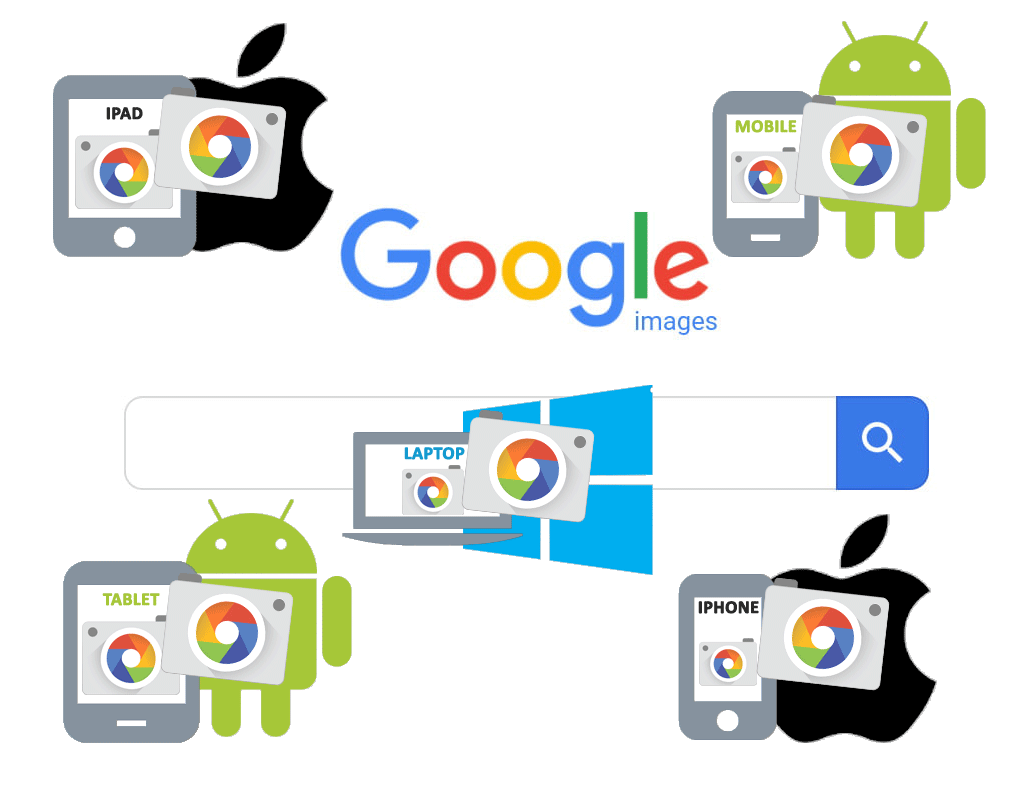
How to reverse image search using any device
The fact of the matter is most people search using Google. So its almost instinct to go there for all types of searches including a reverse image search. If you are on a desktop, laptop or any form of Mac or PC this is a simple case of using the image search. Knowing how to reverse image search on your computer is a relatively easy skill. But what if you want to do it on your mobile phone or tablet? That when it gets a bit tricky. So below, are the icons to help you on all 5 scenarios.
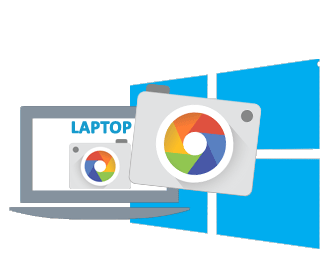
Reverse image search on a Windows Laptop or Desktop
Go to Google Image Search
Click on the camera icon. This will enable you to choose 3 ways to search. You can search using your own image URL or you can upload an image that you have already saved, or finally you can drag an image across. Below you can see an image being dragged to the search area.
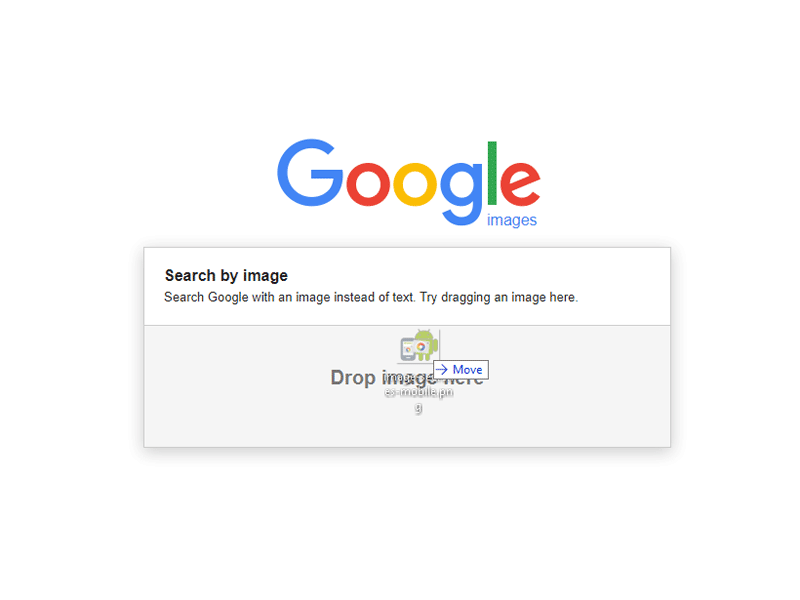
The result leads to a screen which will provide similar or identical images like this.
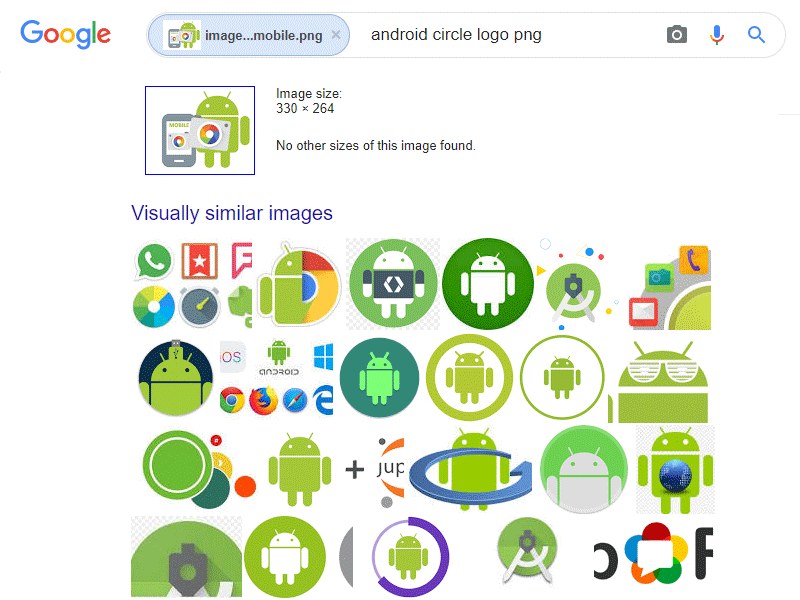
That’s it, extremely easy, Google is superb at finding visually similar images or identical, just try it with any image.
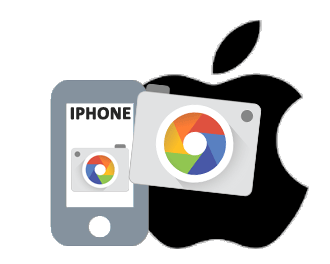
Reverse image search on an Apple iPhone
Apple havent made this as easy to do as you would expect. Ideally I would suggest trying to use Google image search to perform this.
The trick is to ask for the desktop version of Google images if you are on an iPhone and you don’t have any apps. You can locate it by going to Google Images in Safari. Then select the Share button at the bottom of the screen and then “Request Desktop Site.”This will give you a standard Google image search.
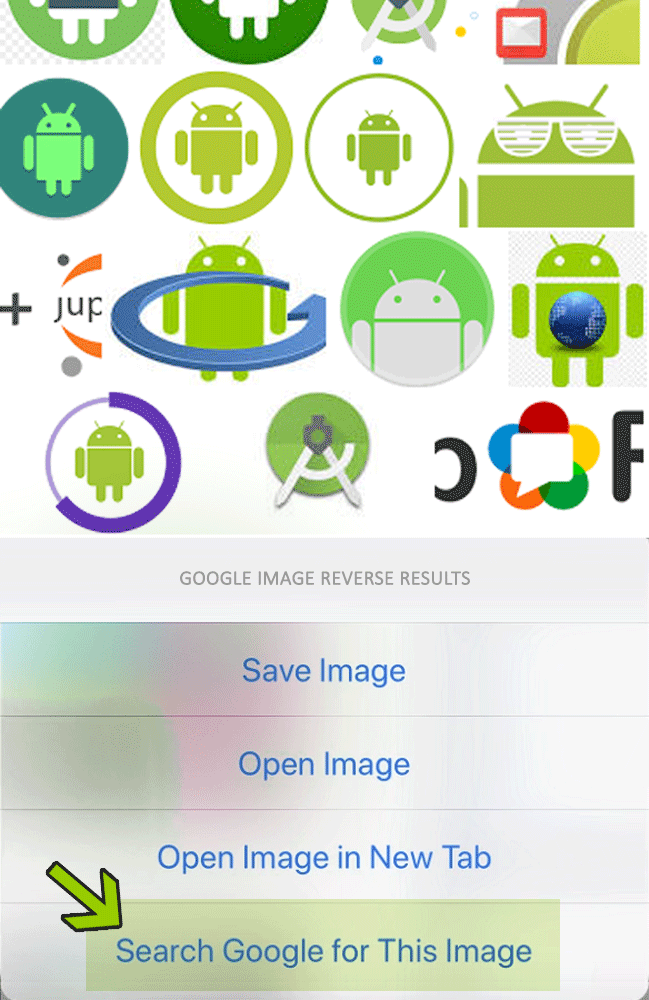
If you don’t have Google Chrome installed then you can easily download this from your app store. Then once you have an image you want to perform a reverse search on, then hold your finger on it and select on the menu “Search Google for This Image“. This will now open a new window with search results for any images similar or the same visually.
Free Image Search iPhone Apps to Consider
So you want an image search more integrated into your phone? Why not access this by adding an image search app? Try Google Lens, Veracity, Reversee or Photo Sherlock. In addition, these are all free downloads from the app store.

Reverse image search on an Android mobile
- Go to images.google.com in your browser.
- Now use the desktop version of the Google site, this will be on the settings menu of chrome or the browser your using
- You can now follow the process for a laptop image search covered earlier in this article.

Free Image Search Android Apps to Consider
If you want your android phone to have full use of google images, then google chrome and generally google apps are already offering this functionality. There are some 3rd party apps though that are worthy of consideration.We would recommend CamFind Visual Search Engine, Google Lens or Photo Sherlock . These are all free downloads from the app store.


Reverse image search on an Apple iPad
Similarly to the iPhone, the iPad doesn’t have a native reverse picture search Therefore their are several alternative methods to searching for an image on an Apple iPad. The easiest and simplest is using Google image search. In addition, this mechanism isn’t built in. So iPad tablets will need a simple workaround.

Therefore lets get started by making sure you have Google chrome installed on your iPad.
If you don’t, then simply download the Google Chrome App from the App store. Then open the Google app and you will see the Google search area. Now when you go to an image, on your menu (hold your finger on the image) You will now get the option to search for the image on Google.
In addition, you can now see all of the images related to the image you have searched on. It’s an extremely similar process to the iPhone image search

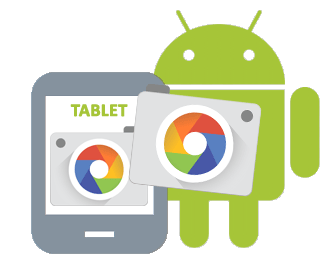
Reverse image search on an Android tablet
This is probably the easiest of the lot. Google is pretty much made this intuitive within chrome and the Android operating system. If you want to find similar photos or the origin of the photo then just open your browser at Images.google.com and tap the camera icon.
You are given three options.
- Upload a picture from your computer
- Paste the URL for an online image
- Drag a photo across
Or use Google chrome on your android tablet
However you may want to try another option. Open the Chrome browser on your Android. When its open you will have an option on your menu to select “Search Google For This Image.” Now select it and Google will search for the image and you can then go from there.
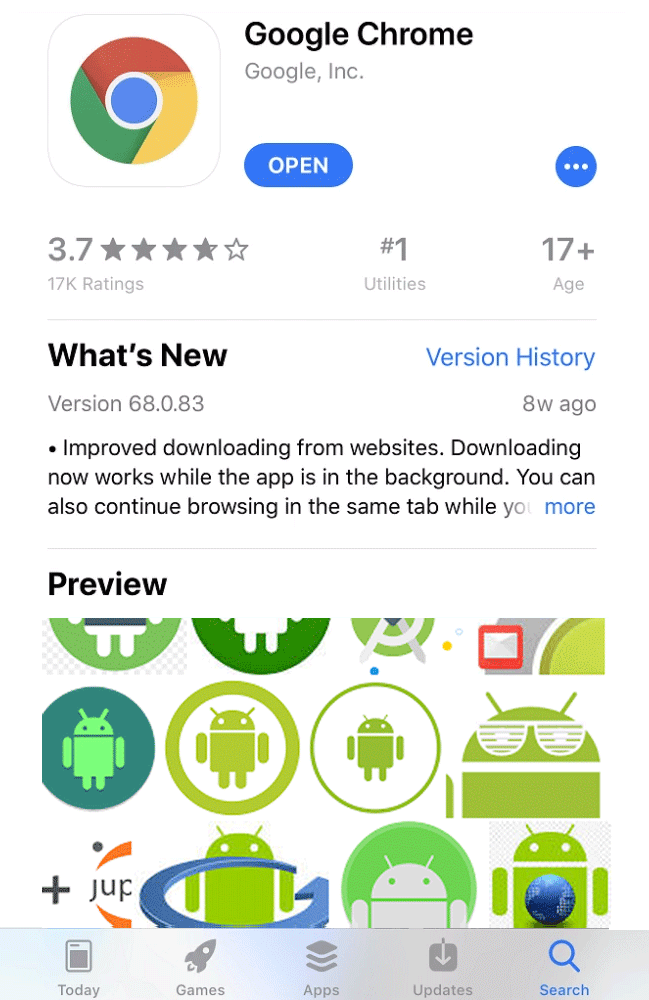
Conclusion
So in Conclusion, there are many options and apps out there. My advice would be to stick with the Google Image search. Do this by either installing Chrome, visiting Googles image URL or using the Google android system if applicable. Happy searching!


